Quick Tips for the Harbor MonitorUpdated 5 months ago
For visual demonstrations of the below tips, please visit this article.
Volume Control
To mute/unmute the Harbor Monitor, quick-tap the volume control icon 🔈. Long-press allows you to customize the volume of individual cameras via the volume slider.
In a multicamera view, you can...
- listen to all Cameras at the same time
- adjust volume levels of individual Cameras
- mute individual Cameras
Sound Mode
Sound mode indicates how the Monitor sound will behave when the display is off. The most-common mode is Constant.
- Advanced: Smart Audio means that you will not hear any sound until the Monitor display is on - either turned on by yourself or woken up by a Camera alert.
Alerts
To set your alerts, click the the Camera Settings icon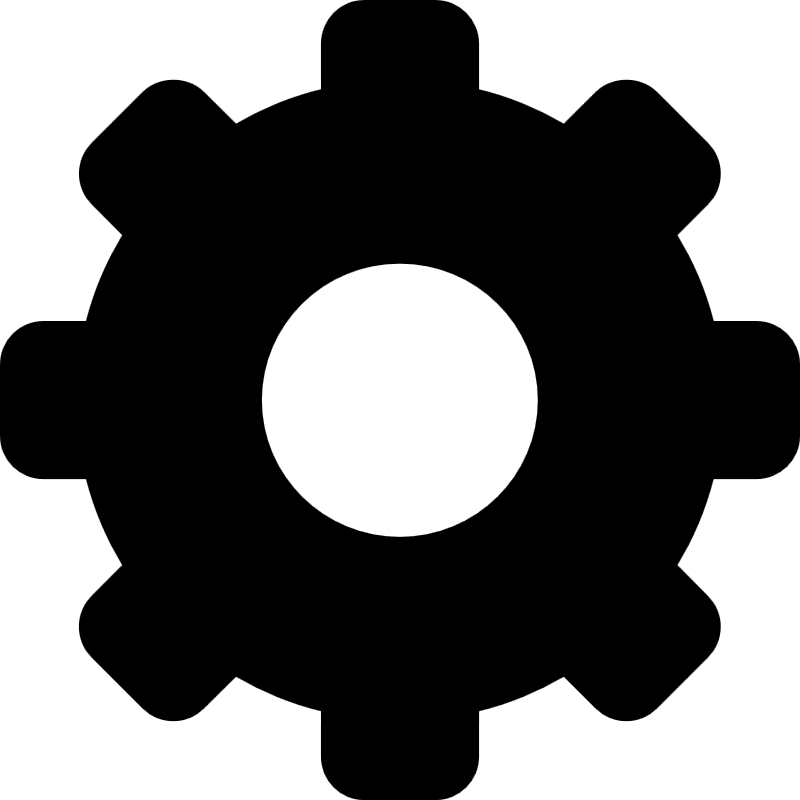 , then you can either set alerts with:
, then you can either set alerts with:
- Volume - alert & wake-up the Monitor when volume reaches a certain level
- Motion - alert & wake-up the Monitor when movement is detected
- If you need to, you can pause alerts for a custom duration.
- You can also set the minimum time period that must lapse (from the last alert) for a new alert to come through.
- Advanced: Volume + Duration alert settings can be used to alert for sustained noise that the Camera detects
Display
Simply pinch and slide the display to zoom/pan.
You can adjust the brightness level in Settings (pull-out menu on left side of display).
Camera Order
You can set the order of the Cameras by using the Reorder button. To view individual Cameras, you can use the carousel buttons on the bottom of the screen.
Settings
Most commonly changed Monitor Settings are:
- Time Zone
- Brightness Level
- Auto Sleep - how quickly the display will turn off after last interaction
Battery & Charging
- As with most other electronic devices, when the display / screen is ON, battery will drain faster. Brightness level will also affect battery life.
- Keep the monitor docked on its charger when not in use, especially during long periods like overnight monitoring.
Image Quality
- It's recommended to have the Camera within 1-2 meters of the child's crib, bassinet, or bed.
- Image quality will be degraded by other objects that are in view between the child and the Camera (e.g. crib slats, edge of a flat surface the Camera is on top of, etc.)